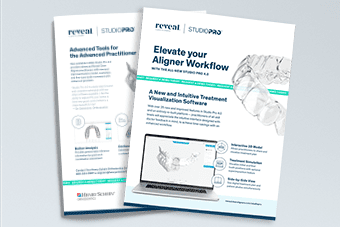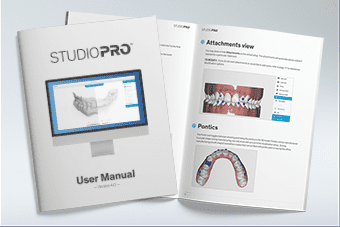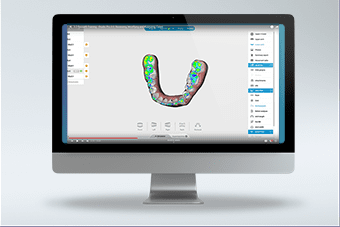Treatment
Studio Pro FAQs
General Questions
How do I report any issues with Studio Pro 4.0?
Please call 800.344.3397 and our Customer Care team or technical support will be happy to assist you. Or, email Alignercustomercare@henryschein.com
Does Studio Pro 4.0 cost anything to use?
There is no cost to submit a case and use Studio Pro 4.0. Costs for aligners will only be processed after the treatment plan is approved to go to manufacturing.
Does the new software need to be downloaded to my computer?
No download is required because Studio Pro 4.0 is a web-based platform and all updates are done automatically for you.
Can I choose to use the previous version of the Studio Pro?
All treatment setups created after launch will now be presented in the new Studio Pro 4.0 format, and we no longer have the old
software available.
All treatment setups created before launch will continue to be presented in the older version of the software.
Can I view my old cases in Studio Pro 4.0?
All treatment setups created before launch will continue to be presented in the older version of the software.
What if I submitted a case before launch, but request a modification after this date, will I be able to use the new software?
Yes. Treatment plans sent back for modification after the launch date will be provided a new virtual treatment setup utilizing the new Studio Pro 4.0 software version.
Is Studio Pro 4.0 available in languages other than English?
Not yet.
Questions about Studio Pro 4.0 Tools
How do you move the 3D Model to a different angle?
Click on the model using the right mouse button, hold and rotate the model around the center axis.
Will modifications I am working on save automatically if I close Studio Pro 4.0 and come back later to finish?
Yes, your modifications are saved every 5 seconds so if the browser closes or you navigate away to another screen your modifications are saved.
Will notes I am working on save automatically if I close Studio Pro 4.0 and come back later to finish?
No, comments will not be saved or sent until you either press the icon to send mail, save your comments till later, or until you click “Submit Modification.”
Do I need to make modifications using the tools myself, or can I just type notes and ask the technicians to revise the treatment plan?
If you do not want to make any modifications yourself manually, but you do have some changes that need to be incorporated into the treatment plan, press Modify. A pop up will appear that will allow you to write your comments/instructions to the lab technicians and submit.
Can I approve my modified treatment plan and have it go directly into manufacturing?
No. Our technicians will need to confirm that the modifications you have made are manufacturable and will need to provide one more final virtual setup for your approval.
Where are the icons to modify the tooth positions?
There are no icons needed. When you click on the tooth you would like to change, there are two options for movement; 1. Click and hold the Left mouse button and drag the tooth to the position you would like, or 2. Use the green widget to adjust the tooth.
The green widget will change function based on the angle at which you are viewing the 3D model.
Is the grid feature set to 1 mm blocks to track and measure tooth movement?
Studio Pro 4.0 grid feature is to scale, each block is a 1mmx1mm square.
I would like to move more than one tooth, but the function does not seem to be working?
First make sure all other edit or modification features are turned off (unselect the icons), hold the Ctrl button, and click on the teeth you would like to move. To move the teeth, hold down the left mouse button and drag the teeth to the desired location.
What do the colors on the occlusal heat map stand for?
Blue & Green = balanced contacts
Yellow & Orange = heavier contacts
Red & Black = heavy or not acceptable
Why are the patients photos not formatted the correct way?
Patient records are shown in the orientation that they were imported in from your office computer. To show them in correct orientation please change them on your computer first.
Henry Schein is working on a feature to allow you to change the orientation within Studio Pro 4.0, and we will communicate once it becomes available.
When I turned on the tooth movement chart, it covers part of the 3D model. How can I reposition it?
Use the mouse scroll button to click and hold the 3D model and drag the model to your desired position on the screen.
When I use the Superimposition tool, why do some of the teeth have bits of both blue and white color on them?
On teeth that are not moving, sometimes you might see small triangles of both blue and white on a tooth, that means that tooth is not moving during that step of treatment.
Why don’t you have more features?
Henry Schein is continually working on new exciting features to optimize your experience. We will communicate once they become available.
Questions About Mobile Use
Can I access DDX and my Treatment Plans on a mobile device with Studio Pro 4.0?
Yes, you can access Studio Pro 4.0 from any mobile device, but it has not been fully optimized yet.
Do you have a mobile app to access DDX and Studio Pro 4.0?
Not at this time, but a mobile view can be accessed from any browser on a mobile device.
I would like to use the full set of evaluation tools while on my mobile device. How do I access them?
The mobile view is only optimized for basic viewing features, we recommend doing modifications on a desktop or laptop version of Studio Pro 4.0.
Questions About the Case or Setup
Can I approve a previous virtual setup if I decide I like that one better?
Yes, through the notes, the doctor can instruct the lab technician on what version of the treatment plan they prefer. The lab technician will then create another version for the doctor to Approve.
What does the VSc1 stand for?
Virtual Setup case 1 is the first version of the treatment plan coming from the lab, whereas, if a doctor decides to create a new version from the lab’s version by pressing EDIT, it will be VSc1.1.
Then, if the doctor presses ‘Approve’ or ‘Modify’ on their version (VSc1.1), it will be sent to lab for review. The lab will then create a new version of the treatment plan incorporating all changes made by the doctor, and send it back to the doctor as another version (VSc2). Then, the doctor will be able to accept this VSc2.
I have the option to write notes in DDX and in Studio Pro 4.0, where should I perform these actions?
We recommend to write comments and approve Setups in Studio Pro 4.0. If you decide to approve or make comments in the Dr. Portal, those actions will not be available in Studio Pro 4.0, for that case.
Why am I sometimes unable to see the earlier steps on a setup?
In a revision setup, all steps prior to the revision will not be visible.
Can the technicians digitally remove the Motion 3D Appliance, or lingual bars?
Scans without appliances provide a precise anatomy capture for an optimal aligner fit. Please complete the digital impression without the Motion 3D Appliance, or other appliances.
If I leave the sidekicks on, will the cutouts be big enough?
Yes cutouts for the sidekick are a default – if they show up in scans we will provide a cutout with adequate space.
Questions About the Treatment Plan
Can you do a virtual bite shift?
This function is not accessible in Studio Pro 4.0 at this time. It can be planned as an internal lab function. Please mention this request in the written notes.
Can you do a virtual C-chain?
This function is not accessible currently in Studio Pro 4.0. A virtual C-chain is an overcorrection at the end of a treatment. The c-chain function performs an overcorrection from canine to canine. If one wants to have an overcorrection performed, please mention the request in the written notes.
Post aligner restoration of a tooth is planned. Can we create accurate spacing during aligner treatment?
Yes, we will prepare a Treatment Setup according to your preferences to the best of our ability. We would value any detailed instructions you can provide to increase the efficiency of this plan.
Questions About the Patient Link
Is the patient link available in the Studio Pro 4.0 format?
Yes. Studio Pro 4.0 has the patient link available when you click on Notes. Click the link provided to open a new tab in your browser, then the web link can be copied and sent to your patient.
Will my patient have the same tools as I do in Studio Pro 4.0?
No. The patient link will only give access to the: 3D model, attachments / IPR / Pontics, Occlusogram, and staging timeline.
How can I share a setup with my patient?
- Open the case in DDX.
- Open the Treatment Plan.
- Click on Notes (top center of the page), and locate the patient link.
- Click the link provided to open it in a new tab in your browser.
- Copy the web link and send to your patient.
How can my patient access their treatment plan?
Send the customized patient link provided in our Studio Pro 4.0 treatment setup.
The patient can then click the link you provide or copy and paste it in any browser other than Internet Explorer
Can my patient view previous treatment setups?
No. The patient link is replaced each time.